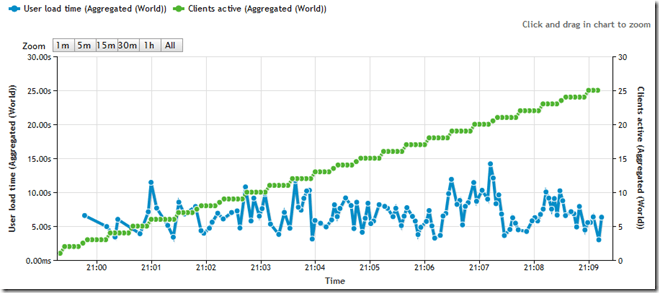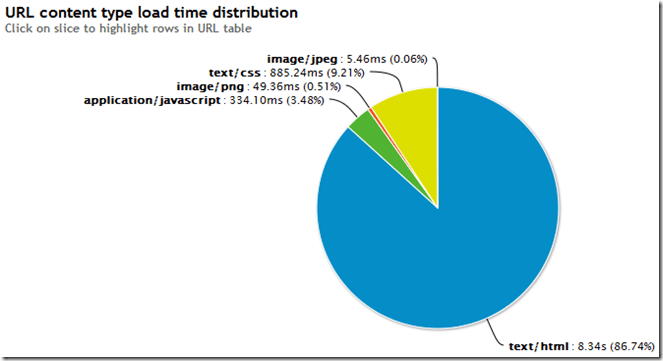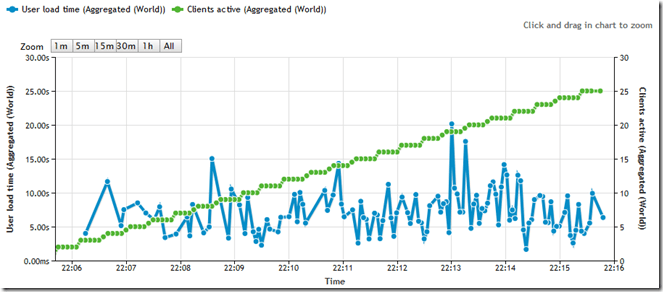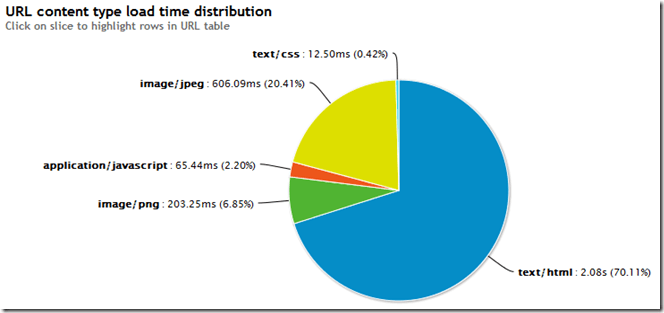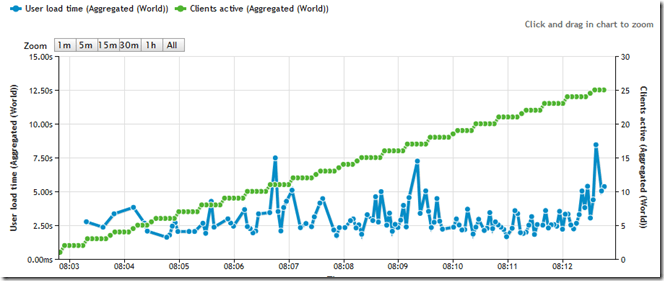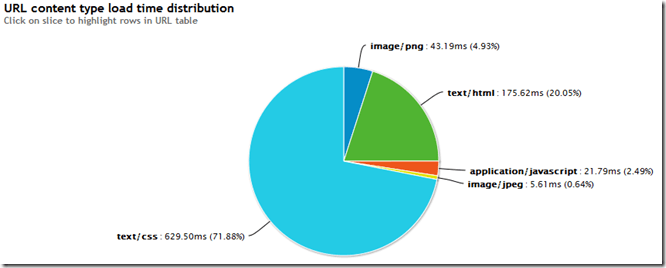Two of the most popular Word Press performance plugins are W3 Total Cache (W3TC) and WP Super Cache (WPSC). W3TC provides a collection of different features including page caching, minification, database object caching and transparent CDN integration, whereas WPSC focuses specifically at caching generated HTML. W3TC has integration with CloudFlare, provided by DreamHost, but DreamHost’s default install of WordPress includes WPSC instead, reportedly because W3TC consumes more memory, at a premium in a shared hosting environment.
To see what worked best for my current site I started by running LoadImpact against my unoptimized site:
Time to generate the HTML text is awful.
Next I enabled W3TC and applied what I thought were reasonable settings. The result of a second load test was not what I expected:
Although overall average load times were reduced slightly they were also more erratic, some page loads occurring faster, and others much slower. At least time to generate HTML is improved.
Next I disabled W3TC and tried WPSC with the recommended defaults:
Although there are hints of a performance drop with more users the page load performance is consistently better. The impact on HTML generation is dramatic. For now I think I’m going to stick with WPSC and look for other ways to optimize my CSS load times.